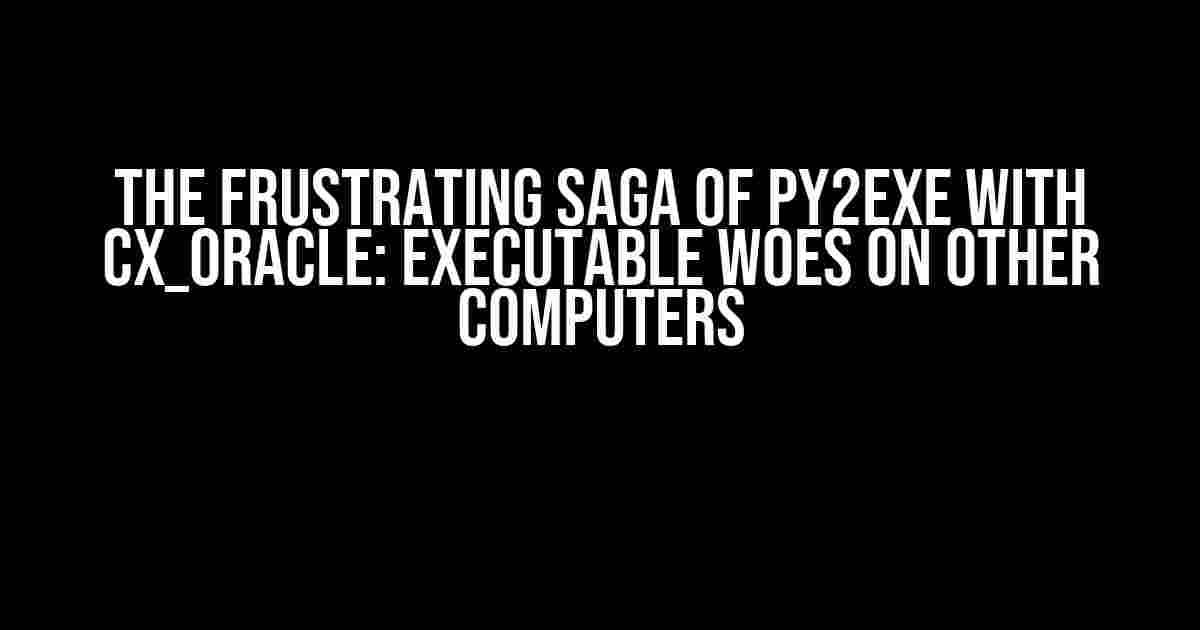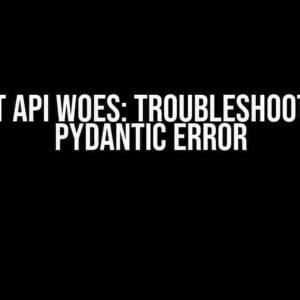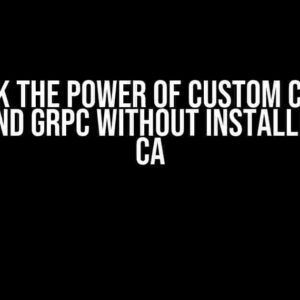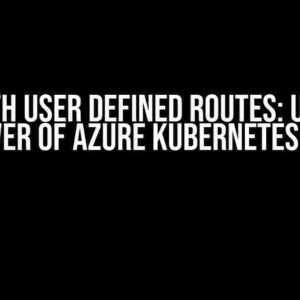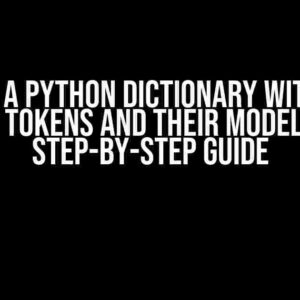If you’re reading this, chances are you’ve stumbled upon the dark side of Python executable creation using Py2exe, specifically when trying to bundle your Python script with cx_Oracle. The excitement of creating a standalone executable soon turns into frustration when you realize it refuses to run on other computers. Don’t worry, friend, you’re not alone in this struggle. In this article, we’ll delve into the depths of Py2exe and cx_Oracle, and provide you with a step-by-step guide to overcome this hurdle.
Understanding the Culprits: Py2exe and cx_Oracle
Before we dive into the troubleshooting process, let’s quickly understand the roles of Py2exe and cx_Oracle in our executable creation journey.
Py2exe: The Python Compiler
Py2exe is a Python Distutils extension that converts Python scripts into executable Windows programs. It’s an excellent tool for creating standalone executables, allowing your Python scripts to run on computers without Python installed. Py2exe achieves this by bundling the Python interpreter, necessary libraries, and your Python script into a single executable file.
cx_Oracle: The Oracle Database Connector
cx_Oracle is a Python extension that enables your Python scripts to interact with Oracle databases. It provides a high-performance, Python DB API 2.0 compliant interface to Oracle databases. cx_Oracle is an essential library for anyone working with Oracle databases in Python.
The Problem: Executable Refuses to Run on Other Computers
When you create an executable using Py2exe and cx_Oracle, it may work flawlessly on your development machine. However, when you distribute the executable to other computers, it may fail to run, often with cryptic error messages or no errors at all. This issue arises due to the complexities of Py2exe and cx_Oracle’s dependencies.
Troubleshooting and Solution
In this section, we’ll walk through a step-by-step guide to resolve the issues and create a working executable that runs on other computers.
Step 1: Ensure Correct Installation of cx_Oracle
cx_Oracle has specific installation requirements, which, if not met, can lead to issues with your executable. Make sure you’ve installed cx_Oracle correctly by following these steps:
- Install the Oracle Instant Client from the Oracle website.
- Install cx_Oracle using pip:
pip install cx_Oracle - Verify the installation by running a Python script that imports cx_Oracle:
import cx_Oracle
print(cx_Oracle.__version__)
Step 2: Configure Py2exe to Include cx_Oracle
Py2exe requires explicit configuration to include cx_Oracle and its dependencies in the executable. Create a setup.py file with the following content:
from distutils.core import setup
import py2exe
setup(
console=['your_script.py'],
options={
'py2exe': {
'includes': 'atexit, cx_Oracle',
'bundle_files': 2,
'compressed': 1,
'optimize': 2,
}
}
)
In this example, replace your_script.py with the name of your Python script.
Step 3: Create the Executable
Run the following command to create the executable:
python setup.py py2exe
This will generate a dist folder containing your executable and its dependencies.
Step 4: Include Oracle Instant Client Libraries
The Oracle Instant Client libraries are essential for cx_Oracle to function. You need to include these libraries in the executable’s directory. Copy the following files from the Oracle Instant Client installation directory:
- oci.dll
- oraociei12.dll
- oraociei12.sym
- oci.sym
Place these files in the same directory as your executable.
Step 5: Set Environment Variables
set the following environment variables on the target computer:
- ORACLE_HOME: the path to the Oracle Instant Client installation directory
- PATH: include the Oracle Instant Client installation directory
Step 6: Test the Executable
Distribute the executable to the target computer and test it. If you’ve followed the steps correctly, your executable should now run without any issues.
Troubleshooting Tips
If you’re still encountering issues, here are some troubleshooting tips to help you:
- Verify the Oracle Instant Client installation and configuration.
- Check the cx_Oracle installation and version.
- Review the Py2exe configuration and logs for any errors.
- Test the executable on different Windows versions and architectures.
Conclusion
Creating a standalone executable using Py2exe and cx_Oracle can be a daunting task, but with the right configuration and troubleshooting, you can overcome the hurdles. By following the steps outlined in this article, you should now be able to create a working executable that runs on other computers. Remember to test your executable thoroughly and troubleshoot any issues that arise. Happy coding!
| Dependency | Version | Description |
|---|---|---|
| Py2exe | 0.6.9 | Python Distutils extension for creating executables |
| cx_Oracle | 8.2.1 | Python extension for interacting with Oracle databases |
| Oracle Instant Client | 19.10.0.0.0 | Lightweight version of the Oracle Client libraries |
Remember to check the versions of Py2exe, cx_Oracle, and Oracle Instant Client used in your project, as compatibility issues may arise with different versions.
References
- Py2exe documentation: https://www.py2exe.org/docs/
- cx_Oracle documentation: https://cx-oracle.readthedocs.io/en/latest/
- Oracle Instant Client documentation: https://docs.oracle.com/en/database/oracle/oracle-database/19/ladbi/oracle-instant-client.html
We hope this article has helped you overcome the challenges of using Py2exe with cx_Oracle. Happy coding, and don’t hesitate to reach out if you have any further questions or issues!
Frequently Asked Question
Are you struggling to run your Py2exe compiled Python script with cx_oracle on other computers? Don’t worry, we’ve got you covered! Here are some frequently asked questions and answers to help you troubleshoot and solve the issue.
Q1: Why does my Py2exe compiled script work on my computer but not on others?
A1: This is likely because the cx_oracle library is not included in the compilation process. You need to make sure that cx_oracle is included in the includes or packages argument in your py2exe setup file.
Q2: How do I include cx_oracle in my py2exe setup file?
A2: You can include cx_oracle by adding it to the includes or packages argument in your py2exe setup file. For example: `options = {‘py2exe’: {‘includes’: ‘cx_Oracle’}}` or `options = {‘py2exe’: {‘packages’: ‘cx_Oracle’}}`.
Q3: What about the Oracle client library? Do I need to include that as well?
A3: Yes, you need to make sure that the Oracle client library is installed and accessible on the target computer. You can include the Oracle client library in your py2exe compilation by adding it to the data_files argument. For example: `data_files = [(‘oci.dll’, ‘C:\oracle\oci.dll’, ‘DATA’)]`.
Q4: What if I’m using a 64-bit Oracle client? Do I need to compile my script differently?
A4: Yes, if you’re using a 64-bit Oracle client, you need to compile your script using the 64-bit version of py2exe. Make sure to use the 64-bit version of Python and py2exe to compile your script.
Q5: What if none of the above solutions work? Where can I get more help?
A5: If none of the above solutions work, you can try checking the py2exe documentation and forums for more help. You can also try debugging your script using tools like dependency walker to identify any missing dependencies. If all else fails, you can try posting your issue on online forums or seeking help from a Python development community.